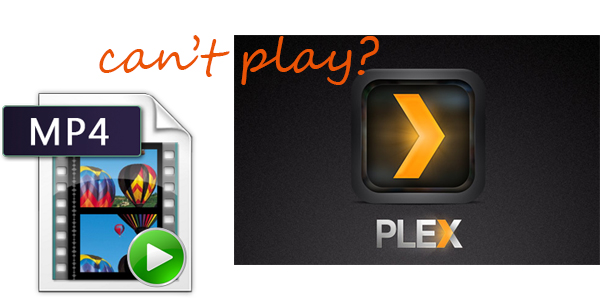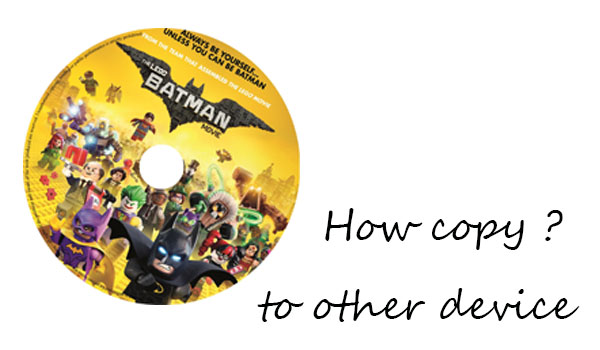The FLV video format is widely used in online video sites such as YouTube and MySpace for streaming or sharing. However, there is one thing that you might struggle doing with an FLV video file and that is editing it. Especially if you’re into using Windows Movie Maker, with which FLV is not compatible. There is no way you can edit a FLV file directly using Windows Movie Maker. On the other hand, Windows Movie Maker with its smaller size and powerful functionalities is one of the most preferred tools to edit video files. Fortunately, there is the way to convert FLV file to format that can be compatibled with Windows Movie Maker for editing.

Dimo Video Converter Ultimate is an easy-to-use yet powerful video conversion tool for Windows (Windows 8/8.1 included) users. It supports creating high quality WMV video for your WMM, no matter what's the format of your source video files. It can convert almost any video to WMV so you can import your video to Windows Movie Maker for editing. Besides, it can convert videos to 150+ formats, like AVI, MKV, VOB, MOV, MP4, etc. and to optimized preset for almost all of the devices, such as iPhone, iPad, HTC, Samsung, etc. And it can also download videos from video sharing sites, like YouTube, BBC, Fackbook and so on. If you are Mac user, please turn to Dimo Video Converter Ultimate for Mac.
Free Download Dimo Video Converter Ultimate (Win/Mac):
Other Download:
- Cnet Download: http://download.cnet.com/Dimo-Vi ... 140_4-77472903.html
- Soft32 Download: http://dimo-video-converter-ultimate.soft32.com/
- Top4download: http://www.top4download.com/dimo ... imate/nsyrihrb.html
- Softpedia Download: http://www.softpedia.com/get/Mul ... rter-Ultimate.shtml
- windows7download: http://www.windows7download.com/ ... imate/bpphgnww.html
The Guide to Convert FLV to WMV and Import into Windows Movie Maker
Step 1. Click "Add File" to import your FLV or drag and drop it

Step 2. Select your editable format for WMM by selecting "Windows Movie Maker" from "Editor". If you want to convert AVI files for portable device, but you don't know which formats your device supports, you can simply select any format in the category of your device.
Tip: If the default settings do not fit you requirement, you can click "Settings" icon to and enter "Profile Settings" panel to adjust video size, bit rate, frame rate, sample rate and audio channels.

Step 3. Hit "Start" button to convert FLV to WMV. When it is complete, import the converted files to Windows Movie Maker and edit as you want.
Free Download or Purchase Dimo Video Converter Ultimate:
Kindly Note:
The price of Dimo Video Converter Ultimate for Windows is divided into 1 Year Subscription, Lifetime/Family/Business License: $43.95/Year; $45.95/lifetime license; $95.95/family license(2-4 PCs); $189.95/business pack(5-8 PCs). Get your needed one at purchase page.
Related Software:
Lossless backup Blu-ray to MKV with all audio and subtitle tracks; Rip Blu-ray to multi-track MP4; ConvertBlu-ray to almost all popular video/audio formats and devices; Copy Blu-ray to ISO/M2TS; Share digitized Blu-ray wirelessly.
A professional DVD ripping and editing tool with strong ability to remove DVD protection, transcode DVD to any video and audio format, and edit DVD to create personal movie.
An all-around video converter software program that enables you to convert various video and audio files to formats that are supported by most multimedia devices.
A mixture of free HD/4K video player, music player, Blu-ray/DVD player, video recorder and gif maker.
Contact us or leave a message at Facebook if you have any issues.
Related Articles:
- Backup Blu-ray Star Trek on PC/Mac
- Best Marvel Superhero Movies to be downloaded
- How to Play DVDs without Built-in SuperDrive Mac
- How to Download ROUGH NIGHT (2017) Movie and SoundTrack
- Golden State Warriors Best Moments of 2017
- How to download and convert Facebook videos to MP4
- Rip and Watch DVD on LG TV without DVD Player
- Play 4K UHD Videos on iPad (2017) without size/format limitation
- BDMV to MKV: How to Convert BDMV to MKV on Windows/Mac?
- Download and Transfer Music to Galaxy S8/S8+